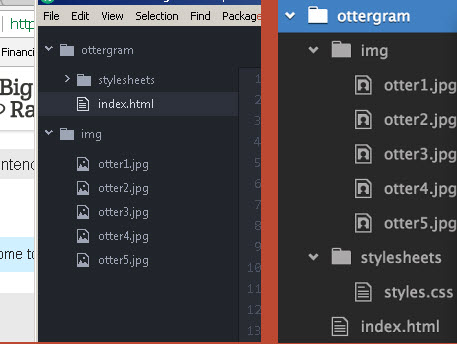In Chapter 2, under Adding Images, I’m instructed to “Copy the img folder to your ottergram/ project directory.” When I attempt this within Atom (in the left-hand panel), I can only add the img folder as a “project folder.”
How do I add it as a sub-file/sub-folder in ottergram? I’m assuming the img folder can be added directly from my desktop? Also, I tried creating a “New File” for ottergram, but that option wouldn’t allow me to add images.
The image below shows what I’m seeing (1st pic) and what I’m wanting (2nd pic … pulled from another forum question).
Any help’s appreciated. Thanks in advance.
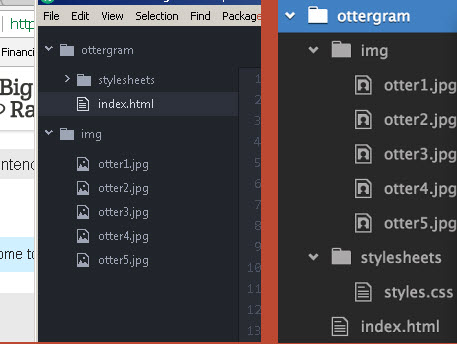
You’ve probably worked this out already but I’d try copying the files using File Explorer rather than dragging them into Atom itself. Works for me on OSX anyway.
Hi, Thank you for the info. And you’re right, I finally figured it out on my own. I appreciate your input. Enjoy your Monday.
Ha, ignore me, I see you’ve squared things away!
Hi @Tbone09, I concur with @twofor22 — Atom doesn’t have that functionality, but IIRC you can right click on the ottergram folder in the sidebar to open it up in Windows Explorer. Unlike say Eclipse or Android Studio (which are targeted at a very specific development platform), “projects” in Atom are really just a folder, so Atom doesn’t/can’t impose any organization.
There’s probably a feature request for your use case, plus an equal number of folks concerned about accidentally moving things 
Even a late reply is much appreciated it. Thanks for chiming in, and have yourself a great day.